Are you seeing the “Content Wider than Screen” error while opening any website on mobile? Well, that’s the most common website-related issue that a website owner will witness during the testing phase. This kind of error comes up when the web pages of the website are not of the right size and is not matching up with the different mobile screens. Let’s understand this error and its solutions discreetly:
Understanding the “Content Wider than Screen” error
This error means that your web pages have not been designed for different screen sizes. As a result of this, most of the content will get hidden from the users.
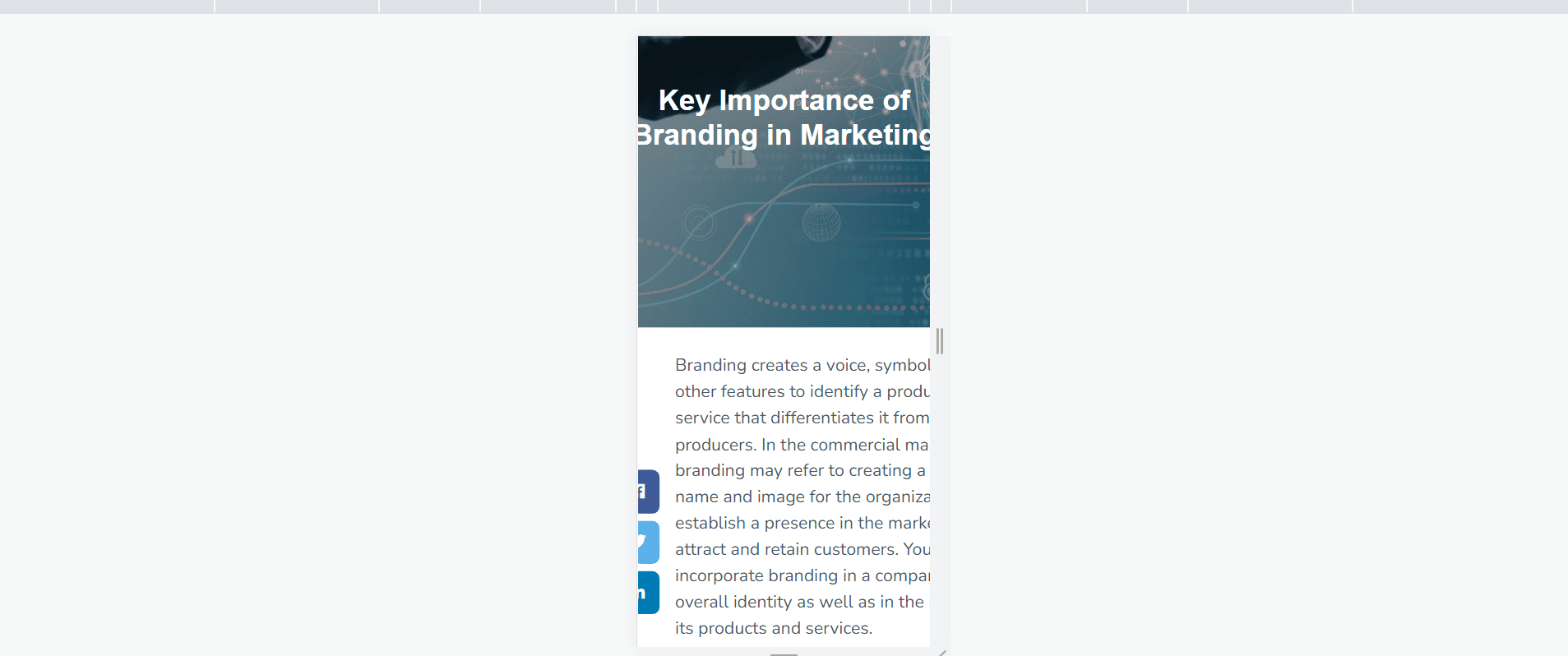
For checking the mobile responsiveness of the web pages, it’s better to test the website on Google’s Mobile-Friendly Test. With this, you’ll get to find out if there’s any mobile usability error or not. With the help of this test, it will be easy to comprehend how web pages are performing on mobile browsers.
These days, users like to scroll through the website on different devices such as mobile, tablets, smart TVs, and so on. This is why your website must have responsive web pages. With this, users can easily browse any sort of website on different types of devices.
Reason Why “Content Wider than Screen” Error Needs to be Resolved
Whenever this sort of error happens, it significantly impacts the user experience. If the user is not able to open the web page on any of their devices then they will surely close your site. Also, visitors will try to open other competitors’ websites to get a better user experience. So, ultimately, this will harm the traffic and ranking of your website. If you don’t want your website development to fail on various SEO metrics then it would be better o fix this error.
Fixing the “Content Wider than Screen” Error
Want to know how to fix content wider than the screen? The best way to fix this error is to utilize relative width in the web pages. Let’s discuss easy steps to fix this error in a detailed manner:
1. Check the specific web page for error
First of all, you will need to identify the page on which you’re facing this error. Diagnosis of the problem helps in solving the error with ease. Check out if this error is in the specific pages or on the entire website. After this, it’s crucial to find out which element is causing the issue happening on the website.
For this, you need to open the Google Search Console from the Mobile Usability tab. By clicking on the error message, you’ll get access to a list of URLs that are affected by this error. Once you’re on the ‘Google Search Console’, you just have to tap on the error to find which page is affected by this error.
2. Perform mobile-friendly test
Another step that you must follow is running the mobile-friendly test. When you click on the error, you can see all the pages that have this “Content wider than screen” error. Simply, copy the link of the page and then do the mobile-friendly test of the web page.
While performing the test, wait for a few minutes. After completion of the test, you’ll see a few mobile usability issues including clickable elements too close together. Along with this, you’ll also get some suggestions about fixing the error.
3. Setting up of the Viewport
In many browsers, there’s a feature to increase the font sizes as per the desktop screen size. However, setting up the viewport is crucial if you want to match the screen size automatically to any device. What does the setting of the viewport mean? Well, defining and setting up the viewport in your website code helps in ensuring proper responsive web design.
If in the website, the viewport is not defined then font size, content size and other dimensions will depend on the web browser. Because of this, the website code will appear differently on different browsers and you’ll get different results. If you don’t want this to happen then you must have control over how the website will result on different sizes of the screen.
For this, you will have to set the viewport in which you just have to insert a snippet of code into the website. Once you insert the code, the website can automatically adjust the size of the content to match the device’s screen and the web browser.
4. Set the width of the images
If you’re seeing the “content wider than screen” error then this could also happen because of the images. The width of the image sometimes can be too big to appear on the mobile’s screen. When the image is not the right size or of high size, it impacts the mobile responsiveness of the website.
So, the user will see a display issue and there will be a cutoff by the screen edge. As a result of this, users will have to scroll the website horizontally to view the image. To fix this issue, you just have to update the CSS stylesheet with a snippet code and set the image’s width to 100%.
5. Try using Flexbox CSS Layout Model
Many designers are still using floating layout models. But, this layout can be a core reason for the content being wider than the screen error. If you want to solve the mobile usability error then you must try using Flexbox CSS Layout Model in the website designing process.
To sum up
A poor user experience of visitors to your website can cause SEO performance and rankings. So, if there’s a “content wider than screen” error then you can try out all these above-mentioned steps to fix it. This will ultimately optimize the web pages for mobile browsing.
Published: 04-01-2023